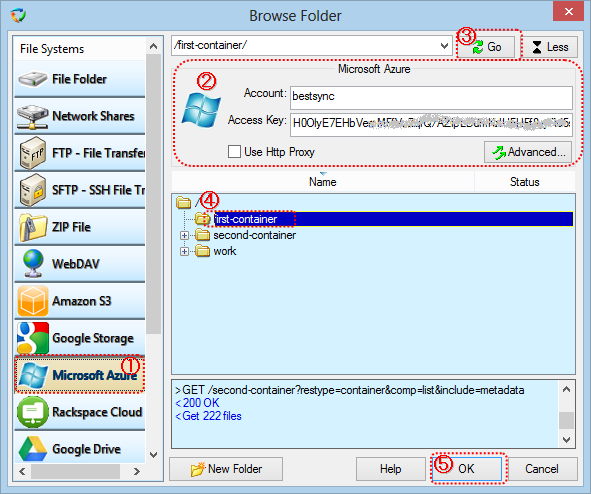|
|
Home / Main Index / Task Wizard |
Browse a Folder (Container) of Microsoft Azure
(1). Select "Microsoft Azure" in the "File System" list.
(2). Setup the parameters for connecting to the Microsoft Azure server.
Account: The Storage account of Microsoft Azure.
The storage account is shown on the "Access Key" page of Storage Account of Microsoft Azure.
Access Key: like "H0OlXXXXXXXXXXXXXXX/AZIpLDXXXXXXXXXXXXXXXXXXTQhECR8b+g0XXXXXXXXXXXXXXXXXXXXXviqNQDM" (about 104 characters).
The Access Key is shown on the "Access Key" page of Storage Account of Microsoft Azure.
Use http Proxy:
If the local computer is behind a firewall or NAT, usually the computer needs the proxy to connect to the Microsoft Azure server.
If this option is checked at the first time, the "http Proxy" dialog box will be popped up for setup up the http proxy server.
Advanced...:
Setup the customized meta-data to the file that upload to the Microsoft Azure.
(3). After set up the parameters above, press "Go" button to connect to the Microsoft Azure server, and list the containers into the tree view.
The log window below the treeview logs all the commands sent to the Microsoft Azure server, and responses from the Microsoft Azure server. If the connection between BestSync and Microsoft Azure server can not be established successfully, please check the log.
(4). Select the folder in the tree view.
(5). Click "OK"button to end the dialog box